Source pane¶
A “source” is a link to the data provider for the time-series you’ll be manipulating with binjr, and the source pane shows the sources currently connected.
Tip
You can toggle the visibility of the source pane using the “Show/Hide Source Pane” in the menu bar or by pressing
Ctrl+L
Adding a source tab¶
To add a new source to a workspace, use the menu bar to navigate to Sources > New Source and select the type of source to add.
Example
Alternatively, if there are no sources in the current workspace yet, you can click on the icon on the left pane.
Example
you can add any number of sources, of any supported type to a single workspace.
Example
Editing a source tab¶
Once you’ve successfully connected to a data source, all of its available time series are displayed in a tree view, with a hierarchy depending on the type of source.
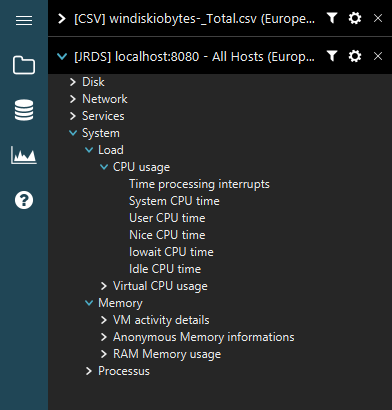
Use the “filter” icon to filter out the series whose path matches the entered text.
Example
Use the “cog” icon to change the name of of given source tab.
Example
Built-in sources parameters¶
JRDS¶
| Name | Description | Default |
|---|---|---|
| Address | The URL for the JRDS instance you want ot connect to. | |
| Timezone | The time zone of the target JRDS instance | The host’s current time zone. |
| Sorted by | This parameter dictates the organization of the series tree view:
|
All Hosts |
Netdata¶
| Name | Description | Default |
|---|---|---|
| Address | The URL for the Netdata instance you want ot connect to. |
CSV¶
| Name | Description | Default |
|---|---|---|
| Path | The path to the CSV file you want to add to the source tab. | |
| Timezone | The time zone corresponding to the capture timestamps in the CSV file. | The host’s current time zone. |
| Date Format | The pattern used to parse the timestamps. The syntax is that of Java’s DatetimeFormatter: https://docs.oracle.com/en/java/javase/11/docs/api/java.base/java/time/format/DateTimeFormatter.html | yyyy-MM-dd HH:mm:ss |
| Encoding | The encoding used in the CSV file | utf-8 |
| Separator | The character used as a column separator in the CSV file. | , |
Note
The time stamps must be located in the first column of the CSV file.
RRD¶
| Name | Description | Default |
|---|---|---|
| Path | The path to the RRD file(s) you want to add to the source tab. |
Tip
You can add more than one RRD file to a single source tab.
Log Files¶
| Name | Description | Default |
|---|---|---|
| Path | The path to the CSV file you want to add to the source tab. | |
| Timezone | The time zone corresponding to the capture timestamps in the log files. | The host’s current time zone. |
| Extensions | *.log, *.txt |
|
| Parsing | The set of regular expressions that will be used to parse the log files into structured events. | [Built-in] ISO-like timestamps |
Tip
Users can edit the existing sets of parsing rules and create their own via the log parsing profiles editor.