Managing workspaces¶
You can save the state of a binjr session at any time, including connected sources, opened worksheets and charts.
Such a session is called a “workspace”, and it can be stored on disk in a file with a .bjr extension, to be reopened
at a later time.
All workspace management features are access from the “Workspaces” entry in the menu bar.
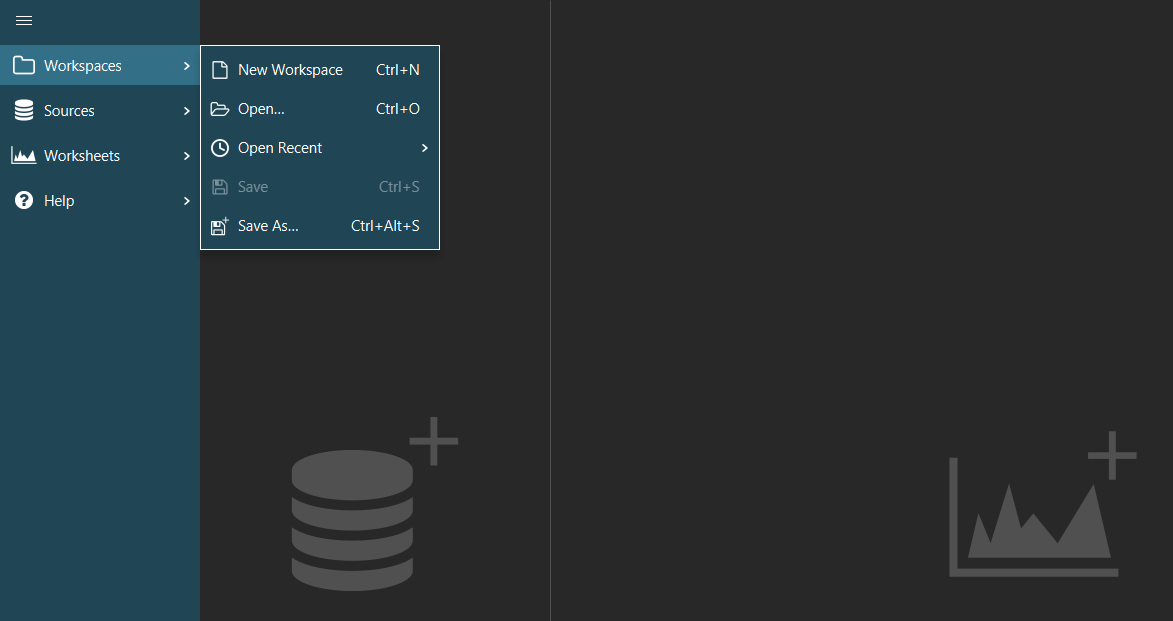
New Workspace¶
Select New Workspace from the menu (or press Ctrl+N) to create a new, blank workspace.
It will close down all previously opened sources tabs and worksheets.
Note
If there are any unsaved changes in the current workspace, you will be prompted on whether or not to save your work before closing it.
Open¶
Select Open... from the menu (or press Ctrl+O) to browse your system for existing workspace and open it.
Open Recent¶
The Open Recent sub menu shows a list of the 20 most recently opened workspace; selecting an entry from that list will
then open it.
Save¶
Select Save from the menu (or press Ctrl+S) to save the current session into a .bjr workspace file.
Note
If the current session had not been save previously, you will be prompted for a file name and location for the new saved file.
Saves As¶
Select Save As... from the menu (or press Ctrl+Alt+S) to save the current session into a new .bjr workspace file; you will always be prompted for a new file name and location.